Microsoft Planner Made Simple for Small Businesses

Ikram Massabini
September 12, 2025
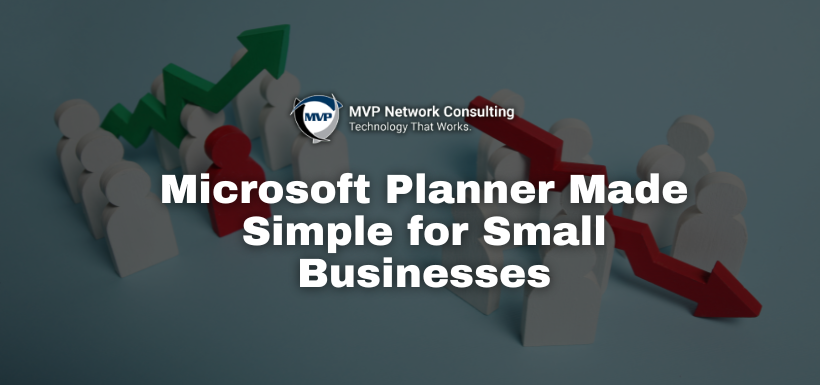
Do you feel like your team spends more time juggling email threads, sticky notes, or disconnected tools than actually getting work done? As a result, when tasks and deadlines are scattered, oversight disappears and confusion grows.
Fortunately, you do not need to overhaul your systems to bring order. Instead, a tool like Microsoft Planner, when set up well, can help small business teams get organized, collaborate smoothly, and stay on track without adding complexity.
With that in mind, here are practical ways Planner helps and how you can get started.
How Planner Helps You Get Organized
1. Visual Task Boards
Planner gives your team a centralized board where tasks are created, assigned, and moved through stages like To Do → In Progress → Done. It cuts down on emails and lets everyone see what needs doing at a glance.
2. Multiple Views for Different Perspectives
You can view tasks in board view (cards and buckets), grid view (detailed lists), calendar/schedule view, people view (who is doing what), timeline view, and more. These perspectives help both with daily workflow and big-picture tracking.
3. Detailed Task Info Keeps Things Clear
Each task can hold due dates, checklists, file attachments, priorities, dependencies, and links to Teams or other tools. That richness prevents details from getting lost or forgotten.
4. Time Saved with Templates
Instead of starting every project from scratch, use Planner’s templates. They give you frameworks you can customize, which saves setup time and ensures consistency across projects.
5. Seamless Microsoft 365 Integration
Planner works well with tools you likely already use—Teams, Outlook, SharePoint, Power Platform, Excel, Power BI, etc. These integrations let you turn flag-emails into tasks, embed boards in sites, or automate workflows.
6. Built-in AI Features
Recent enhancements, like Planner’s AI and Copilot tools, help you work smarter. They can generate tasks from natural language, summarize plans, remind you of upcoming items, and suggest ways to balance workloads.
Getting Started with Planner
1. Pick a Template and Build Your First Board
Open Planner (via Teams or web), select a template that fits what you’re trying to do, customize buckets or stages, and add initial tasks.
2. Add Details and Assign Responsibilities
Set due dates, assign tasks to team members, attach files, prioritize, and set dependencies so tasks proceed in the right order.
3. Explore Different Views
Test the various views—board, schedule, people, timeline—to see which ones help you most for oversight and day-to-day tracking.
4. Automate Where Possible
Use features like reminders, alerts, or workflow automation via Power Automate to cut down on manual follow-ups.
5. Walk through with the Team
Invite your team into the Planner. Walk them through how you plan to use it, which views to prefer, how you’ll maintain updates. Adoption depends on clarity and buy-in.
Why It Matters
Struggling with missed deadlines, miscommunications, or overloaded inboxes ultimately costs your business both time and morale. However, Planner offers structure without complexity. In fact, it helps align work, reduce wasted effort, and allow your team to use its time more intentionally.
Moreover, MVP Network Consulting can help you set up Planner in a way that fits your team’s needs, ensure the tools are configured correctly, and guide everyone through adoption smoothly. Together, we can bring clarity to your workflows so you can focus on growth.
